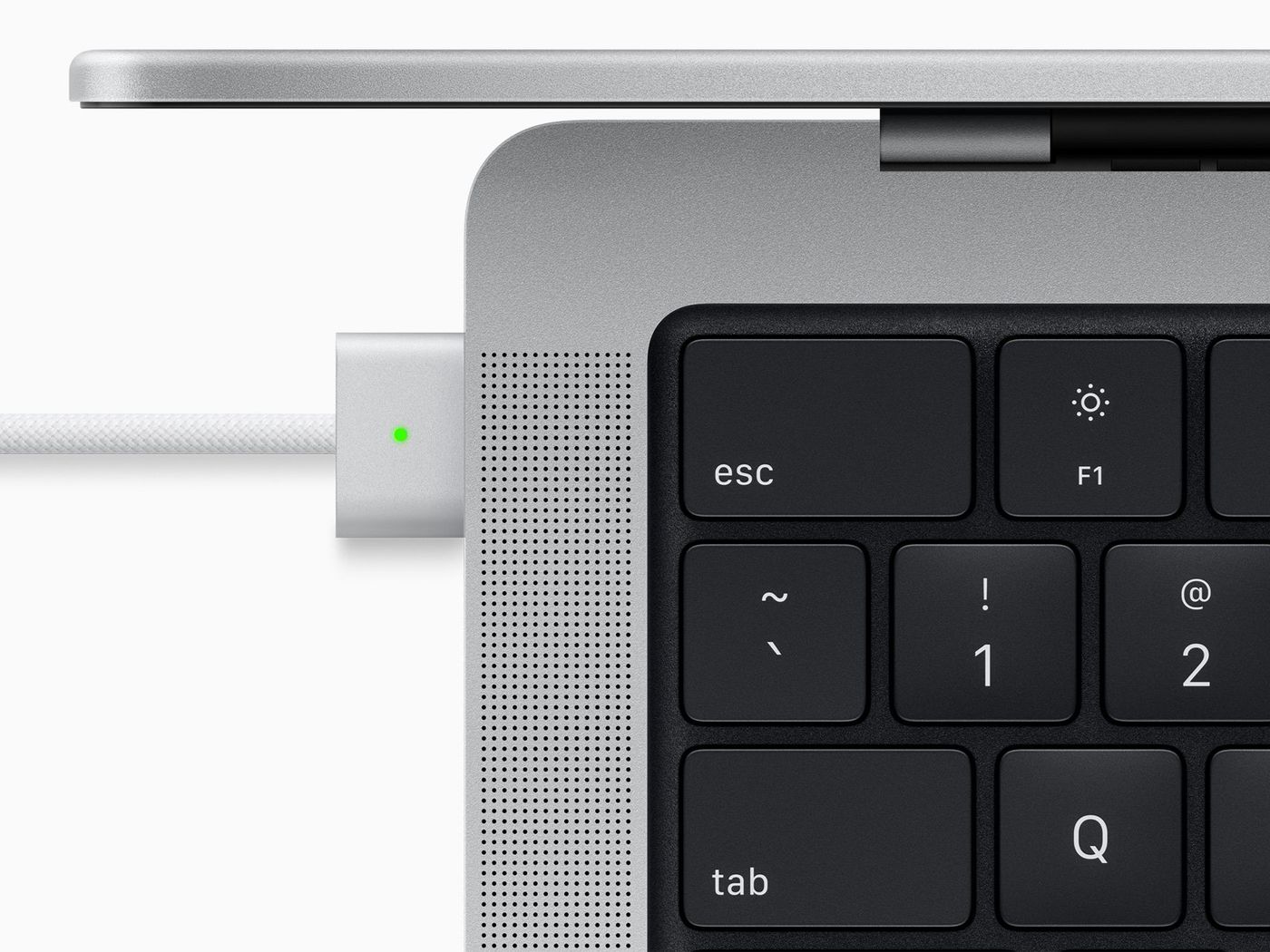.jpg)
Why Reset iPhone?
If you are experiencing major software errors such as issues connecting to networks or app crashes then resetting your iPhone to its factory settings may resolve these errors and restore normal functionality.
It is also wise to reset your iPhone before selling it. If you purchased a second-hard iPhone that has old information on it, you may want to reset the phone so that you can set it up the way that you’d like.
Resetting your iPhone will remove all apps, contacts, photos, preferred settings and other information stored on your phone.
Resetting vs. Restoring
Both resetting and restoring revert your phone to factory settings. However, the process and results are different. Resetting is the lighter option - you can complete the reset directly on your phone without the use of any other technology. It also maintains your operating system and firmware. When you restore your iPhone, however, you lose everything including your operating system and firmware. You will need to connect your iPhone to iTunes on a PC or Mac to complete the restore.
How to Factory Reset iPhone
Follow the steps below to securely erase all information from your iPhone or iPad and restore your device to factory settings.
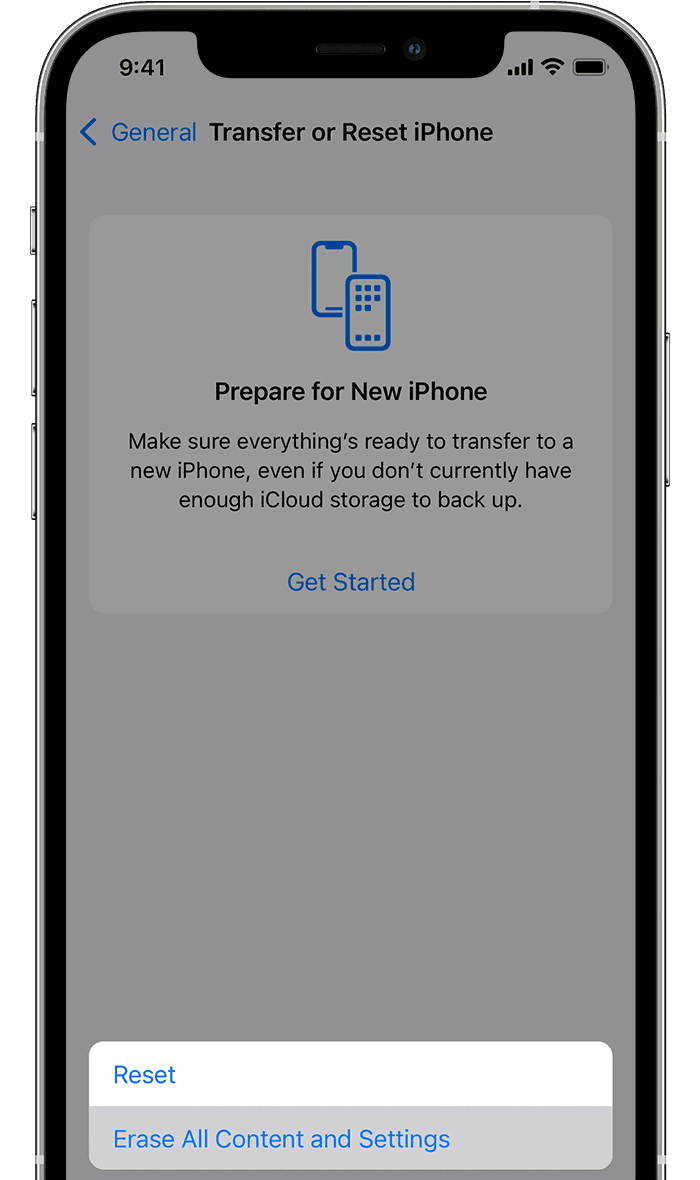
Tap Settings > General > Transfer or Reset [Device]
Tap Erase All Content and Settings
If asked, enter your passcode or Apple ID password
Confirm that you want to erase your device and wait for the device to erase.
Depending on your device, it can take a few minutes to completely erase your data.
What to Expect after Resetting
Your iPhone will restart and begin the resetting process. You’ll see a blank screen with a progress bar and the apple logo. This can be a lengthy process, sometimes taking several minutes.