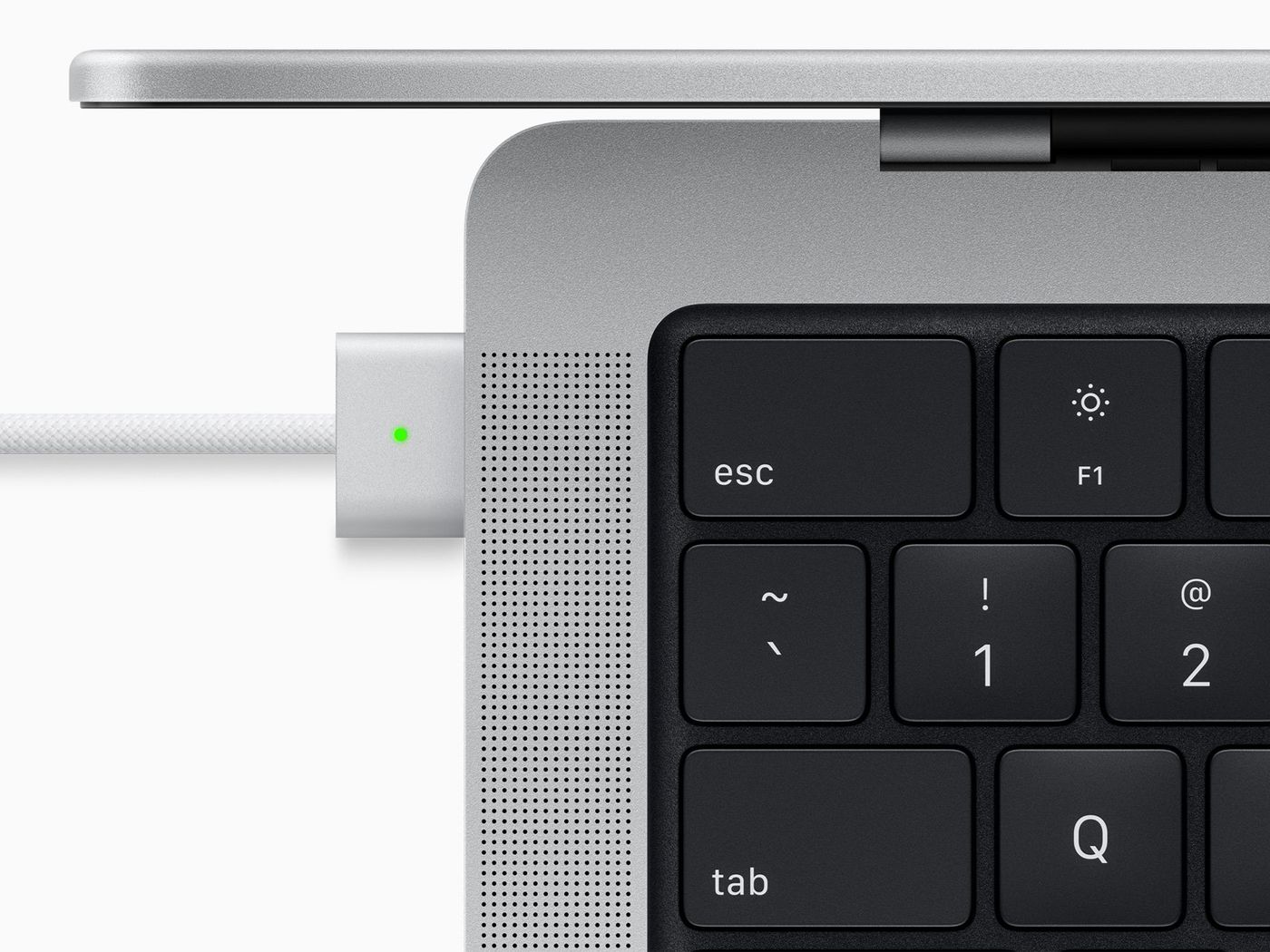What is Battery Life?
“Battery life” is the amount of time that your device runs unplugged before it needs to be recharged. This is different from your “battery lifespan” which is the amount of time your battery lasts until it needs to be replaced. If you care for and maximize both of these things you will get the most from your Apple device!
In this post we will go over some tips on how to extend and maximize the life and lifespan of your Apple product.
Update to the latest software.
Apple software updates often include the newest energy-saving technologies. Ensure that your Mac computer is running the latest version of macOS.
You can read how to update your macOS here
Avoid extreme temperatures.
Your Mac is designed to perform well in a wide range of ambient temperatures. 62° to 72° is the ideal comfort zone for your Mac or MacBook. Exposing and charging your Mac in high temperatures (over 95°) can cause damage to the battery capacity. When using your device in very cold environments you may notice a decrease in life, however this is normally temporary and one the battery returns to a normal operating range it’s performance will return to normal as well.
Remove certain cases during charging.
If you notice that your Mac or MacBook becomes hot during charging you may need to remove its case while it charges to avoid overheating while charging.
Store it half-charged when you store it long term.
If you want to store your device long term, keep two things in mind: temperature and charge percentage. Do not fully charge or discharge your battery before storing. Power down your device to avoid battery use and store in a cool, dry area. If you plan on storing your Mac for longer than 6 months, charge it to 50% every 6 months.
Optimize your Mac settings.
Visit your Energy Saver preference pane on your Mac or MacBook to configure these settings. When using battery power, your Mac will dim the screen and use other components sparingly. If you change these settings, your battery will drain more quickly.
Dim your screen on your Mac to the lowest possible setting to extend battery life.
Turn off Wi-Fi if you are not currently using it. Quit all applications not being used and eject any inserted SD cards to extend life.
Understanding battery cycles.
Apple publishes a list of how many cycles your model of battery ought to typically go through before they consider it done.
Each device has a different number of estimated battery cycles. For instance, the newest 13-inch MacBook Pro models are rated for 1,000 cycles. That may not sound like a lot, but if you completely drained and recharged your battery every single day - including weekends - you’d get about three years out of it.

Not all cycles are created equal, though. Going from a 100% to a 50% charge is half a cycle. Yet how the batteries work from a chemistry and physical perspective means that this puts less of a strain on battery life than going from a 100% to a 0% charge consistently.
To access information about your Mac battery including its cycle count hold the Option key and click the Apple menu. Choose System Information and check under the Hardware section for cycle count.
Mac battery dying quickly?
If your Mac battery seems to drain too quickly now and the steps mentioned in this blog post do not help, please reach out to us at Digitiqe for a diagnosis and repair!